It is so easy to install WordPress and quickly create beautiful websites. However if you are managing multiple WordPress powered websites, then it becomes a pain. The most important of all management tasks is to keep your WordPress core, plugins, and themes up to date. For example, if you are using Akismet on all your websites, then an update for Akismet means you will have to login on all your websites to update the plugin. Apart from updates, you also need to keep regular backups. So for people who manage multiple WordPress websites there is need for an easier solution. In this article we will show you how to manage multiple WordPress sites using InifiniteWP.
What is InfiniteWP
InfiniteWP is a web application which allows you to manage multiple WordPress sites from a single dashboard. You can download and install the application on your web server for free and use it to easily update all your WordPress sites, plugins, and themes from one single dashboard. You can also create backups of any or all your websites. Apart from management tasks, you can also perform editorial tasks from the inifiniteWP dashboard, you can write posts, switch between websites and manage multiple websites from one master login.
It is different from ManageWP which is a hosted solution that we covered earlier.
How to Install InfiniteWP
InfiniteWP itself is not a WordPress plugin, it is a web application, just like WordPress is a web application. InfiniteWP can be downloaded for free. After the download extract the zip file and upload its contents to a directory on your web hosting server using FTP. Once the upload is finished, open that directory in a web browser. After the license agreement, InfiniteWP will check application requirements.
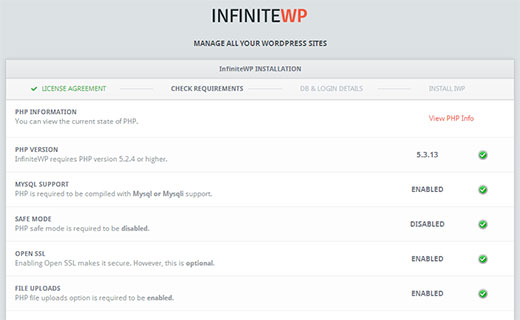
On the next screen, you will have to enter your database host, username, and password information. You also need to provide login information which will be used to sign into InfiniteWP dashboard.
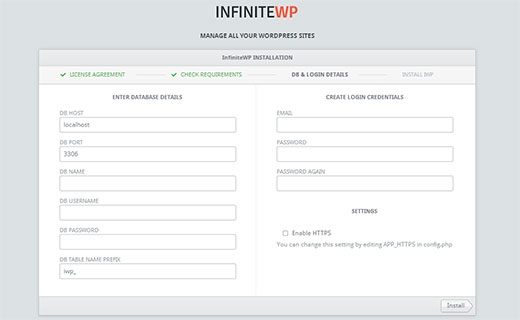
After that, InfiniteWP will create tables in the database and run the installation process. Upon successful installation it will show you a success message. In case of an error, you can go back and check the database details you entered. After successful installation InfiniteWP will ask you to delete the install folder. To do that connect to InfiniteWP directory using FTP and delete the install directory inside it.
How to use InfiniteWP to Manage Multiple WordPress Sites
Log in to your InifiniteWP dashboard. If this is your first log on, then InfiniteWP will ask if you would like to take a tour. We would recommend taking the tour because it will help you quickly familiarize yourself with the application. After that from your InfiniteWP dashboard click on the Add Website button to add your first WordPress site to InfiniteWP.
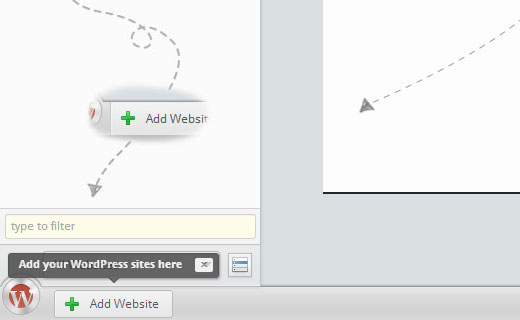
In order to connect a WordPress site to InfiniteWP, it is required that the WordPress website has InfiniteWP client plugin installed and activated. Install and activate InfiniteWP Client plugin on the WordPress website you want to add. Upon activation, the plugin will provide you an activation key. Copy that activation key and come back to InfiniteWP add website screen and paste it there.
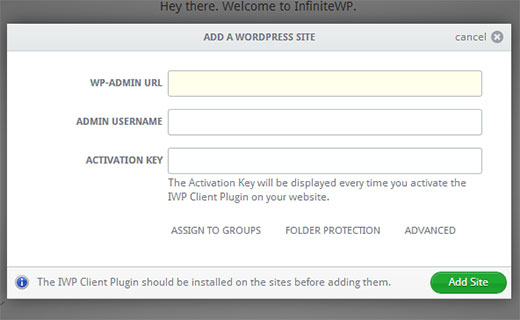
After adding a website, you can manage it from your InfiniteWP dashboard. It will show your websites and updates (if any) available to WordPress core, installed plugins and themes.

From Protect tab you can create backups of your WordPress website. InfiniteWP can create full backups including files and database both. You can also choose to selectively backup files or database.
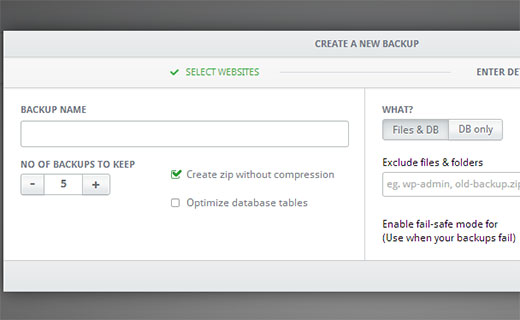
Our Favorite Features of InfiniteWP
Obviously, the ability to update WordPress, plugins and themes from one dashboard is our favorite feature. However, we also liked the way InfiniteWP allows you to jump between your WordPress sites, switch dashbords, and quickly jump to write posts without signing in for any of these websites. This is a real time saver for web publishers and website administrators who not only manage the website but are also responsible for editorial tasks.
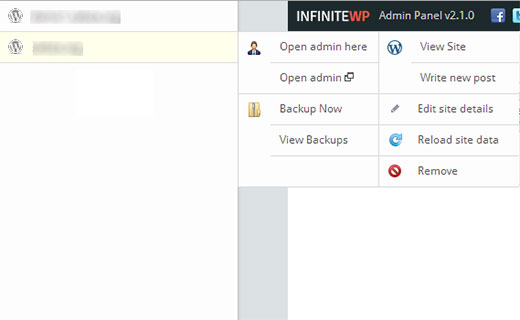
We also liked the simplicity of the user interface. A lot of WPBeginner readers are non-technical, aspiring bloggers, and small businesses. We get a lot of feedback from users, who sometimes feel very frustrated the way certain web apps behave. We feel that InfiniteWP’s simple and intuitive user interface could make it a very good choice for beginner level users.
Extending InfiniteWP with Addons
InfiniteWP itself is free to download and install however they do have paid add-ons. There are some very useful add-ons like Uptime Monitor, Google Analytics, Malware Scanner, and manage comments. These addons can make it even easier to manage multiple WordPress websites with single master login.
Conclusion
InfiniteWP provides a cost-effective solution for managing multiple WordPress sites from a single dashboard. It is free to download and easy to use and setup. Have you used InfiniteWP before? What are your thoughts on this solution. Let us know by leaving a comment below.
To leave a comment please visit How to Manage Multiple WordPress Sites Using InfiniteWP on WPBeginner.
via WPBeginner http://feeds.wpbeginner.com/~r/wpbeginner/~3/0PYacbYRd4w/
WordPress Hosting Tips
No comments:
Post a Comment